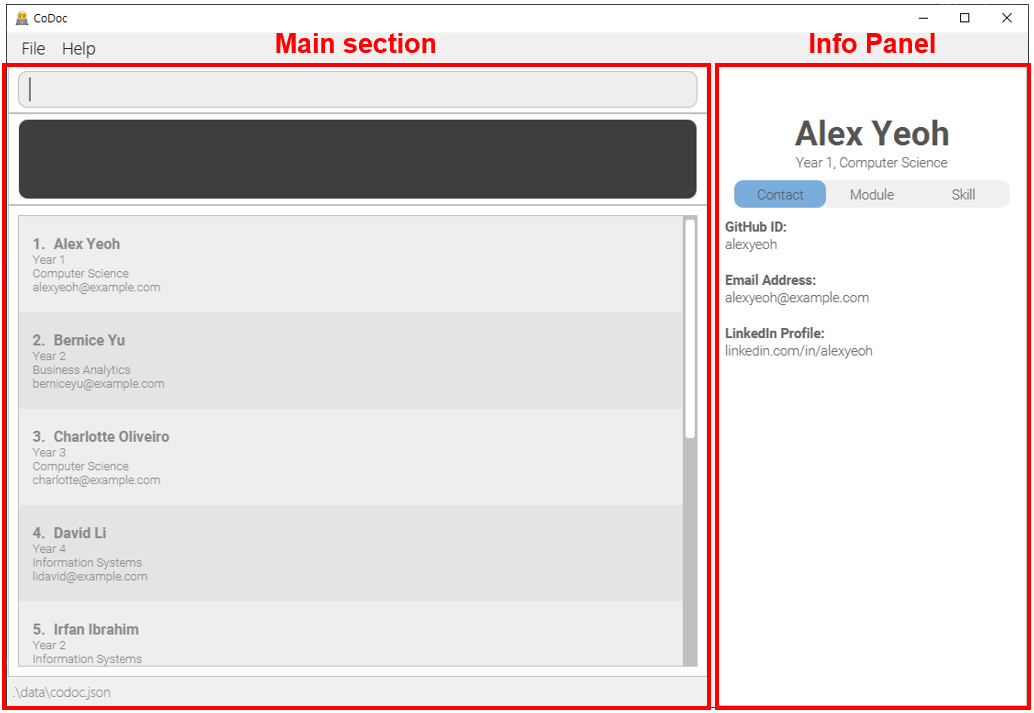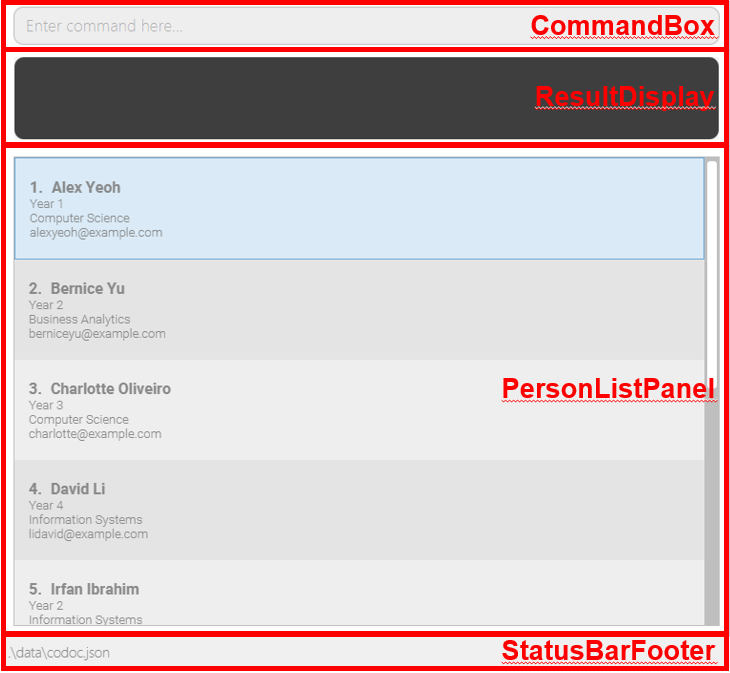Developer Guide
Table of Contents
- Acknowledgements
- Introduction
- Setting up
- Design Architecture
- Implementation
- Viable Enhancement
- Documentation, logging, testing, configuration, dev-ops
- Appendix: Planned Enhancements
- Appendix: Requirements
- Appendix: Instructions for Manual Testing
Acknowledgements
- {list here sources of all reused/adapted ideas, code, documentation, and third-party libraries – include links to the original source as well}
Introduction
Intended Audience
The goal of this Developer Guide is to document and illustrate the underlying architecture of CoDoc, and provide insights on how our product is designed, implemented and tested as well as the design considerations that were involved in the deciding the implementation of various features offered by CoDoc.
You are recommended to read the Navigating the Developer Guide and Glossary sections, which will provide the necessary information to allow you to familiarise yourself with the structure of this Developer Guide and help you navigate it with ease.
Target Audience
CoDoc is designed for NUS students by providing a centralised platform for them to keep track of their friends’ contact information, modules and skills. CoDoc is optimised for use via a Command Line Interface (CLI) while still having the benefits of a Graphical User Interface (GUI).
For students who are fast typers, CoDoc is an excellent platform for you to find and identify your friends with certain capabilities and experience, so you can spend less time searching through chats, and spend more time making meaningful connections and engaging in productive work.
Navigating the Developer Guide
The Developer Guide is divided into the following sections :
- Design Architecture
- Implementation
- Documentation, logging, testing, configuration, dev-ops
- Appendix: Requirements
- Appendix: Instructions for Manual Testing
The Design Architecture section gives an overview of the architecture of CoDoc. In this section, you will be provided with:
- The API (Application Programming Interface) of the major components of CoDoc.
- A Class Diagram to illustrate the internals of each component.
- An explanation of how each component works.
- A Sequence Diagram to give an example of the flow of events within the component where applicable.
The Implementation section outlines how the features offered by CoDoc are implemented. In this section, you will be provided with:
- A description of the feature.
- Some example commands to execute to use the feature.
- A Class Diagram or screenshot to illustrate and explain the implementation of each feature where applicable.
- A Sequence Diagram to give an example of the implementation flow of the feature where applicable.
- An Activity Diagram to show all possible behaviours of the feature where applicable.
- An Object Diagram to model relationships between objects of the same components where applicable.
- Design considerations and alternatives taken into consideration that justifies our implementation of the feature.
The Documentation, logging, testing, configuration, dev-ops section provides the links to the aforementioned documents. In this section, you will be provided with the links to:
- Documentation guide.
- Testing guide.
- Logging guide.
- Configuration guide.
- DevOps guide.
The Appendix: Requirements section provides details on the motivation behind creating CoDoc and how we intend for users to use CoDoc. In this section, you will be provided with
- Product Scope.
- User Stories.
- Use Cases.
- Non-functional requirements.
The Appendix: Instructions for Manual Testing section gives detailed instructions on how you can perform testing on the features in CoDoc. In this section, you will be provided with:
- An overview of the command to execute to test the feature.
- Sample test cases to be executed.
- The expected behaviour of the test command.
You can jump into the various sections from the Table of Contents to view different sections of the Developer Guide, and click on Scroll back to top, which can be found at the end of every section, to access the Table of Contents to quickly jump to another section.
We would recommend you to read the Glossary section next.
Glossary
The glossary illustrated in the table below will help you understand the terminologies used in this Developer Guide.
| Terminology | Meaning / Purpose |
|---|---|
| Command Line Interface (CLI) |
A text-based interface that is used to operate software (such as CoDoc) and operating systems. CLI
allows a user to perform tasks by entering commands. Users enter the specific command, press “Enter”, and then wait for a response. After receiving the command, the CLI processes it accordingly and shows the output/result on the screen. |
| Graphical User Interface (GUI) | A system of interactive visual components for computer software. A GUI displays objects that convey information, and represent actions that can be taken by the user. The objects change color, size, or visibility when the user interacts with them. |
| Application Programming Interface (API) | A set of definitions and protocols for building and integrating application software and simplifies how developers integrate new application components into an existing architecture. |
| Mainstream OS | Windows, Linux, Unix, OS-X. |
| Architecture | Shows the overall organization of the system and can be viewed as a very high-level design. Consists of a set of interacting components that fit together to achieve the required functionality . It is a simple and technically viable structure that is well-understood and agreed-upon by everyone in the development team, and it forms the basis for the implementation.. |
| Class Diagram | Describe the structure but not the behavior of an Object-Oriented Programming (OOP) solution. |
| Object-Oriented Programming (OOP) | A computer programming model that organizes software design around data, or objects, rather than functions and logic. An object can be defined as a data field that has unique attributes and behavior. |
| Sequence Diagram | Captures the interactions between multiple objects for a given scenario. |
| Activity Diagram | Models workflows, which define the flow in which a process or a set of tasks is executed. |
| Object Diagram | Used to complement class diagrams. Object diagrams can be used to model different object structures that can result from a design represented by a given class diagram. |
| User Stories | Short, simple descriptions of a feature told from the perspective of the person who desires the new capability, usually a user or customer of the system. |
| Use Case | Describes an interaction between the user and the system for a specific functionality of the system. |
Setting up, getting started
Refer to the guide Setting up and getting started.
Design Architecture
.puml files used to create diagrams in this document can be found in the diagrams folder. Refer to the PlantUML Tutorial at se-edu/guides to learn how to create and edit diagrams.
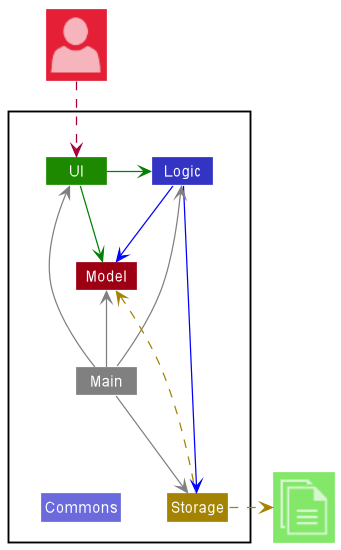
The Architecture Diagram given above explains the high-level design of the App.
Given below is a quick overview of each component and how they interact with each other.
Components of the architecture
-
Main: has two classes calledMainandMainAppwhich are responsible for,- At app launch: Initializes the components in the correct sequence, and connects them up with each other.
- At shut down: Shuts down the components and invokes cleanup methods where necessary.
-
Commons: represents a collection of classes used by multiple other components. -
UI: The UI of the App. -
Logic: The command executor. -
Model: Holds the data of the App in memory. -
Storage: Reads data from, and writes data to, the hard disk.
How the core architecture components interact with each other
The Sequence Diagram below shows how the core components interact with each other for the scenario where the user issues the command delete 1.
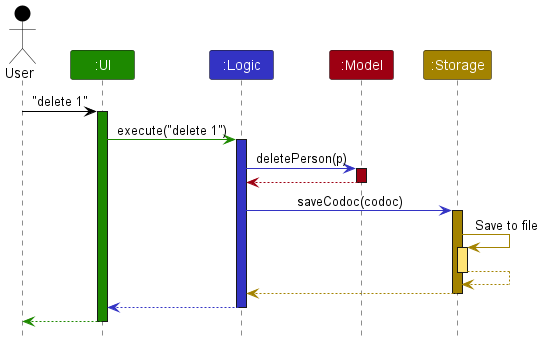
Each of the four core components (also shown in the diagram above),
- defines its API in an
interfacewith the same name as the Component. - implements its functionality using a concrete
{Component Name}Managerclass (which follows the corresponding APIinterfacementioned in the previous point.
For example, the Logic component defines its API in the Logic.java interface and implements its functionality using the LogicManager.java class which follows the Logic interface. Other components interact with a given component through its interface rather than the concrete class, as illustrated in the (partial) class diagram below.
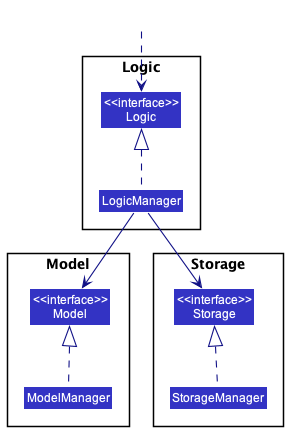
The sections below give more details of each component.
Commons Component
A collection of classes used by multiple other components located in the codoc.commons package.
UI Component
The API of this component is specified in Ui.java
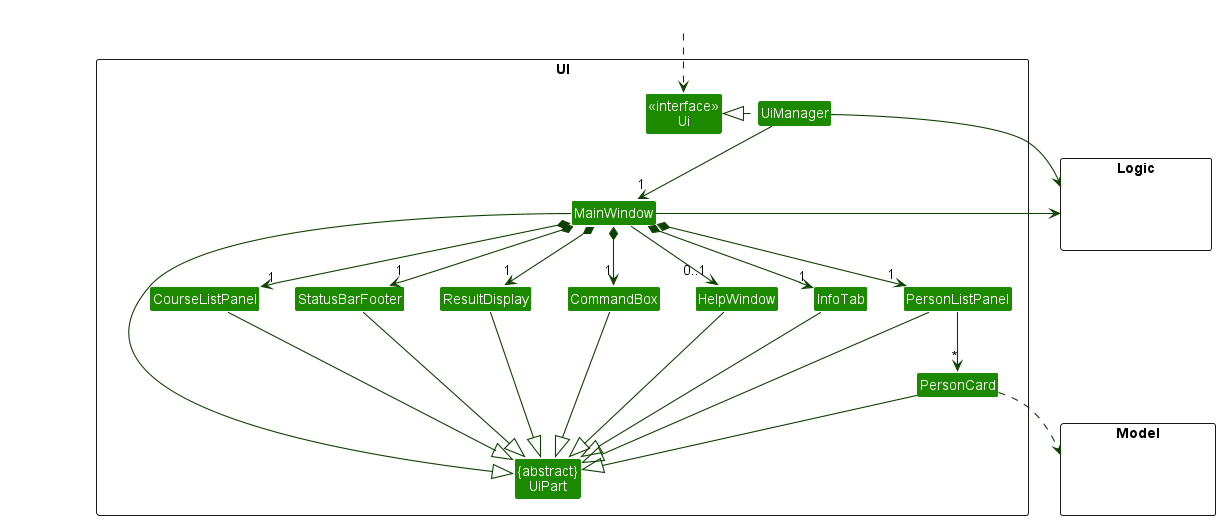
The UI consists of a MainWindow that is made up of parts such as InfoTab, CommandBox, ResultDisplay, PersonListPanel, CourseListPanel, StatusBarFooter, etc. All these, including the MainWindow, inherit from the abstract UiPart class which captures the commonalities between classes that represent parts of the visible GUI.
The UI component uses the JavaFx UI framework. The layout of these UI parts are defined in matching .fxml files that are in the src/main/resources/view folder. For example, the layout of the MainWindow is specified in MainWindow.fxml
The UI component:
- executes user commands using the
Logiccomponent. - listens for changes to
Modeldata so that the UI can be updated with the modified data. - keeps a reference to the
Logiccomponent, because theUIrelies on theLogicto execute commands. - depends on some classes in the
Modelcomponent, as it displaysPersonobject residing in theModel.
Logic Component
The API of this component is specified in Logic.java
Here’s a (partial) class diagram of the Logic component:
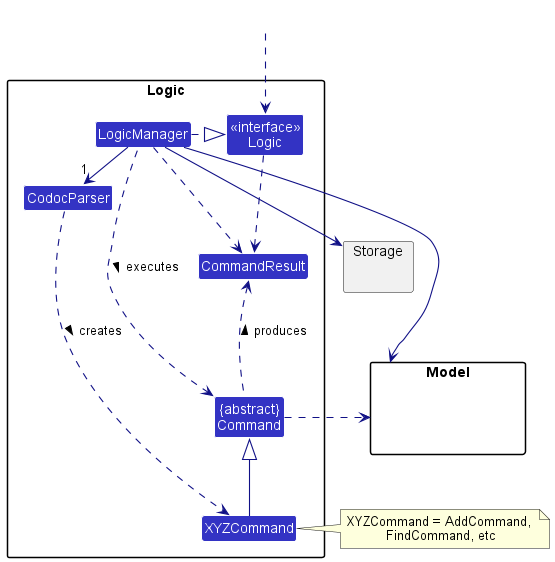
How the Logic component works:
- When
Logicis called upon to execute a command, it uses theCodocParserclass to parse the user command. - This results in a
Commandobject (more precisely, an object of one of its subclasses e.g.,AddCommand) which is executed by theLogicManager. - The command can communicate with the
Modelwhen it is executed (e.g. to add a person). - The result of the command execution is encapsulated as a
CommandResultobject which is returned back fromLogic.
The Sequence Diagram below illustrates the interactions within the Logic component for the execute("delete 1") API call.
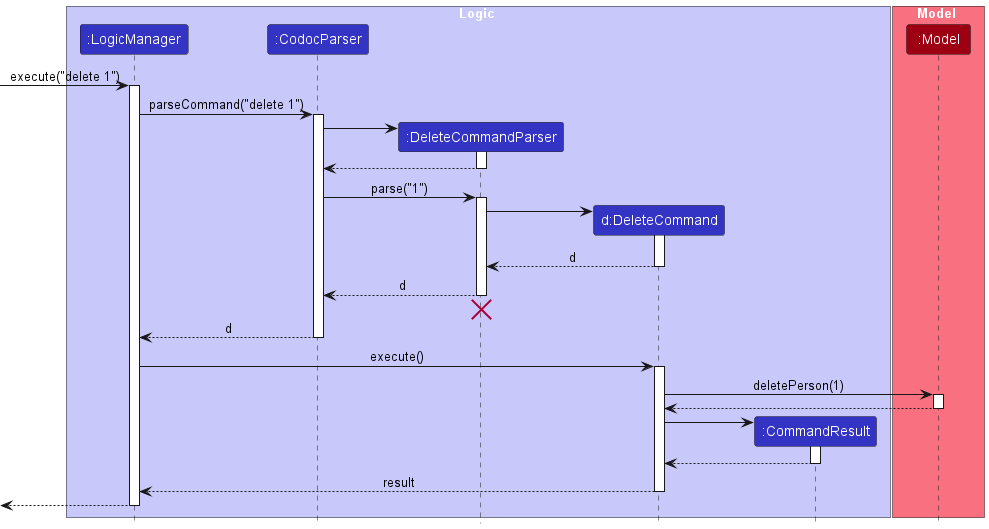
DeleteCommandParser should end at the destroy marker (X) but due to a limitation of PlantUML, the lifeline reaches the end of diagram.
Here are the other classes in Logic (omitted from the class diagram above) that are used for parsing a user command:
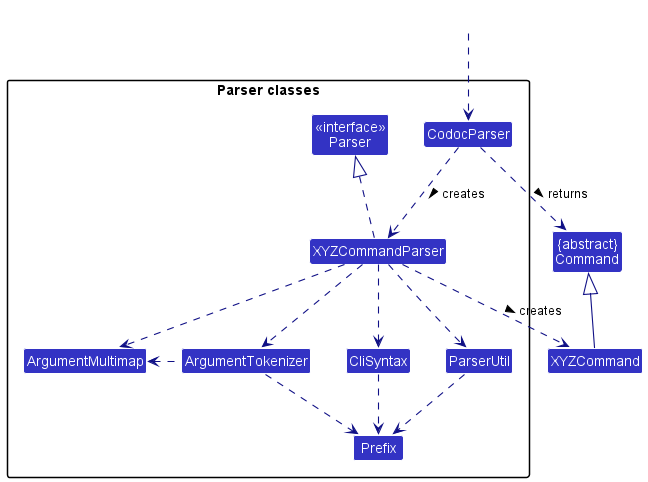
How the parsing works:
- when called upon to parse a user command, the
CodocParserclass creates anXYZCommandParser(XYZis a placeholder for the specific command name e.g.,AddCommandParser) which uses the other classes shown above to parse the user command and create aXYZCommandobject (e.g.,AddCommand) which theCodocParserreturns back as aCommandobject. - all
XYZCommandParserclasses (e.g.,AddCommandParser,DeleteCommandParser, …) inherit from theParserinterface so that they can be treated similarly where possible e.g, during testing.
Model Component
The API of this component is specified in Model.java
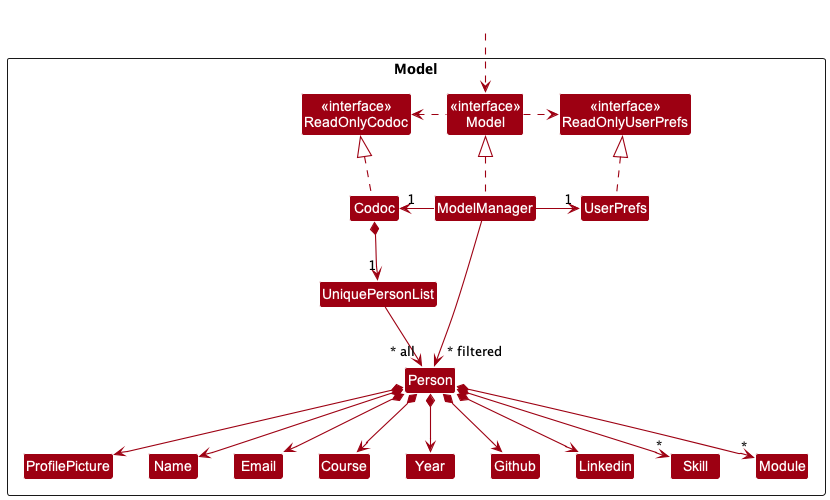
The Model component:
- stores CoDoc data i.e., all
Personobjects (which are contained in aUniquePersonListobject). - stores the currently ‘selected’
Personobjects (e.g., results of a search query) as a separate filtered list which is exposed to outsiders as an unmodifiableObservableList<Person>that can be ‘observed’ e.g. the UI can be bound to this list so that the UI automatically updates when the data in the list change. - stores a
UserPrefobject that represents the user’s preferences. This is exposed to the outside as aReadOnlyUserPrefobjects. - does not depend on any of the other three components (as the
Modelrepresents data entities of the domain, they should make sense on their own without depending on other components)
Skill list in the Codoc, which Person references. This allows Codoc to only require one Skill object per unique skill, instead of each Person needing their own Skill objects.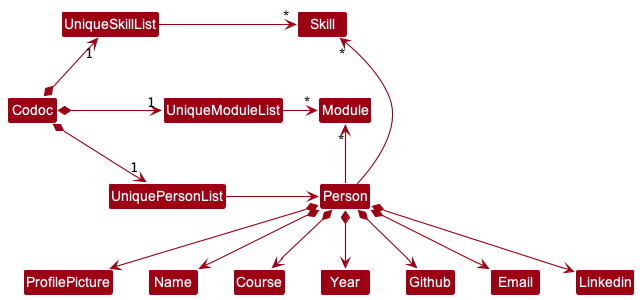
Storage Component
The API of this component is specified in Storage.java
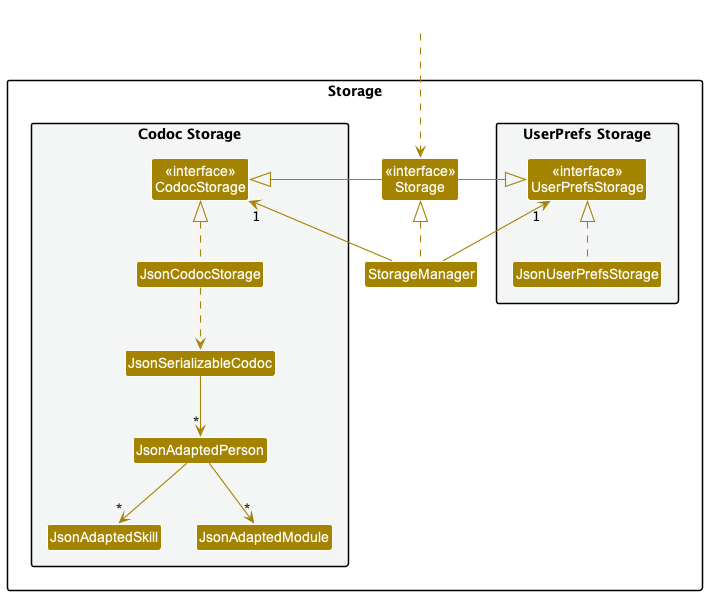
The Storage component:
- can save both CoDoc data and user preference in
jsonformat, and read them back to corresponding objects. - inherits from both
CodocStorageandUserPrefStorage, which means it can be treated as either one (if only the functionality of only one is needed). - depends on some classes in the
Modelcomponent (because theStoragecomponent’s job is to save/retrieve objects that belong to theModel) the notable being:-
model.ReadOnlyUserPrefs: for gui settings and data file path -
model.ReadOnlyReadOnlyCodoc: an unmodifiable list of all person added -
model.person.Person: information of a person -
model.module.Module: a module object -
model.skill.Skill: a skill object
-
commons.core.config.
Implementation
This section describes some noteworthy details on how certain features are implemented.
UI Implementation
This section describes implementation of features within ui package.
On program initialization, UiManager creates MainWindow as a primary stage which is mainly divided into two
sides, the left side Main Section which handles user input and executes command, the right side
Info Panel which shows more details about a specific person.
Visual design of this section are implemented using the CSS file under resources. Details of such implementation are explained under Theme section.
Refer to UI Component for more information about this package.
Main section
Main section consists of the following components:
CommandBox
Main input for the UI.
CommandBox’s constructor takes in a CommandExecutor that is passed by the MainWindow. This creates a single,
bidirectional association between the two, removing the need for the CommandBox to interact with the Model directly.
Users are able to write their commands into its text field and execute it by pressing Enter key.
Design considerations
Commands may execute successfully or fail throwing exceptions. To increase usability of the CommandBox, following are
implemented:
- On succesful execution: text field is reset to be empty, ready to take in more commands.
- On failed execution: command in text field is kept but shown in different color to indicate error, so that users can modify the command without having to rewrite the whole command.
ResultDisplay
Main output for the UI.
Even though the program supports GUI, main interaction between the user and the program happens through the CLI. This leads to a need for showing results of command as Strings which the users can refer to, gaining more understanding about execution of commands.
Design considerations
Since the execution of command is handled by the Logic component, all it needs to have is an uneditable text field
that is updated by the MainWindow after execution. Respective commands executed are responsible for the content of
this update, adhering to the segregation of concerns principle.
PersonListPanel
Part of the main section that displays a list of person registered to the CoDoc database.
The list is created as a ListView. More information about ListView here.
Design considerations
Since the list is updated constantly as program executes, ListView was chosen as the way to display the list since it is able to observe changes in its content (as long as it is an ObservableList) and reflect the change during execution without having the user to update what is shown on the program separately.
To allow cells within the ListView to show relevant information about a person, PersonListPanel also has a custom
class PersonListViewCell that acts as a factory to create the cells through PersonCard class. Developers interested
in changing how the cells within the ListView look should look into PersonCard and its .fxml file for modification.
StatusBarFooter
Small section at the bottom of the program to show information about the status of the program.
Currently, it shows the path for CoDoc’s database. Developers who are looking to show any other status to the user (such as internet connection availability, if required in future implementation) may use this to display such information.
Info Panel
Info Panel is controlled by classes under infopanel package. It is initialized by the primary component InfoTab
which shows more information about a person on the top half, and loads up DetailedInfo on the bottom part.
Info Panel consists of the following components:
| InfoTab with DetailedContact | InfoTab with DetailedModule | InfoTab with DetailedSkill |
|---|---|---|
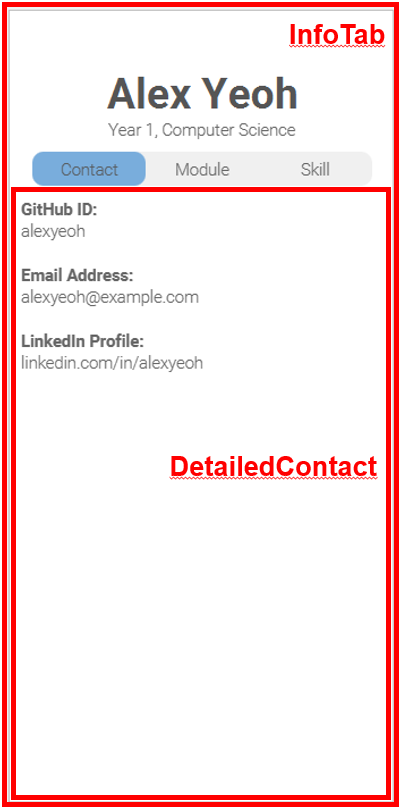 |
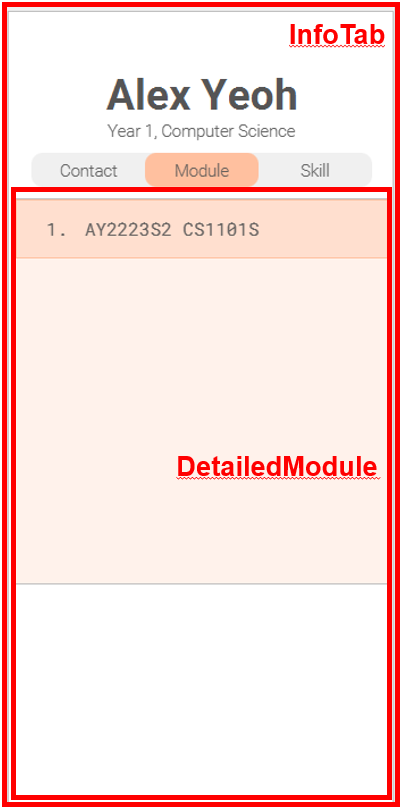 |
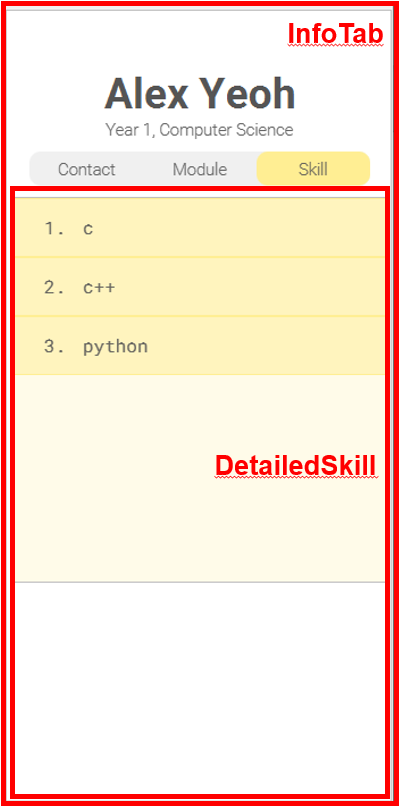 |
InfoTab
Similar to how MainWindow is the main controller for the primary stage, InfoTab is the class that acts as the
main controller for the right section, Info Panel.
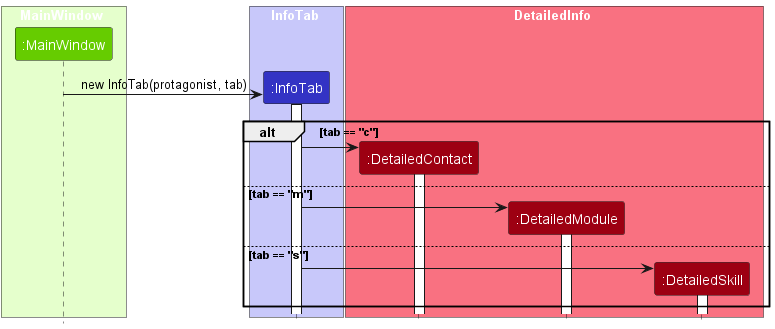
Design considerations
The Info Panel is implemented to show details of a person as PersonListPanel is unable to show all
information about a person given limited space within each cell. This “staged” person is called internally code-wise as
protagonist and shall be referred to as that.
However, even by having a separate panel dedicated for showing such information, the set of modules or skills a person has may grow so large to show all of them in one section. Furthermore, user do not need to see all of them at once as for the moment there are no direct links between contacts, modules and skills information of a person.
This led to the design which top part of InfoTab shows basic information about the protagonist (name, year, course
of study) and bottom part shows whatever DetailedInfo user wish to display. Since the name or course of
study could become very long, the containing VBox has been allowed to grow and the information containing label are
set to wrap its text.
Note that there are no listeners that observes the changes made to the staged progatonist. This is to prevent
over-coupling of components which makes maintenance of code much harder. Instead, MainWindow’s executeCommand
creates a new InfoTab at the end of every execution by referring to the protagonist at given state.
DetailedInfo
Parent class of the three different types of DetailedInfo, which are DetailedContact, DetailedModule and
DetailedSkill.
Design considerations
InfoTab may create either of the children classes, depending on what the user has specified using the
ViewCommand. This parent class utilizes Java’s polymorphism so that InfoTab can just display
generated DetailedInfo that gets loaded into the bottom detailedInfoPlaceholder StackPane within the InfoTab.
DetailedContact
Controller class for Info Panel which holds detailed contact information about a person. Shows contact information such as GitHub user ID, email address and LinkedIn profile URL.
DetailedModule
Controller class for Info Panel which holds detailed module information about a person. Shows a list of modules taken by a person that is created as a ListView, similar to the PersonListPanel.
DetailedSkill
Controller class for Info Panel which holds detailed skill information about a person. Shows a list of skills possessed by a person that is created as a ListView.
The implementation are very similar to its counterpart, hence refer to the DetailedModule for more information.
Theme
Most of the Java FXML components follow the style specified by the CSS file CodocTheme.css. Refer to this file under
the view package within the resources folder when visual design changes are to be made.
CSS file also contains colors shown in the program in RGB color codes, developers may refer to this page to decipher them.
Commonly used colors are:
- #bfbfbf: Dark gray color for borders.
- #808080: Even darker gray for most of the texts shown on the program.
- #ffffff: White color used for most of the backgrounds existing.
Fonts used in this program but not part of system fonts are stored in the resources folder as well, under the font
package. These are loaded by the MainApp class upon initialization of the program. Mainly used fonts are:
- Roboto Mono Regular: contents requiring mono-spacing for better alignment (such as list of skills/modules).
- Roboto Bold and Regular: most of the texts displayed on the program.
- Segeo UI: for system-related texts (such as CommandBox, ResultDisplay or StatusBarFooter).
{More to be added}
Scroll back to UI Implementation
Logic Implementation
This section describes implementation of features within logic package. Refer to Logic component
for more information about this package.
Edit Command
Editing a person’s attributes is implemented such that the user can only edit the person in the right view panel.
For name, year, course, email, GitHub, LinkedIn, the command will replace the old data with the new input.
For Skills and Modules, the command is capable of adding, deleting and updating existing data.
Edit has the prefixes as follows:
-
n/for name -
e/for email -
y/for year -
c/for course -
g/for GitHub -
l/for LinkedIn -
m/for updating the current module list -
m+/for adding a new module -
m-/for deleting an existing module -
s/for updating the current skill list -
s+/for adding a new skill -
s-/for deleting an existing skill
Implementation Flow
Given below is a sequence diagram to illustrate how the person list is updated after the user attempts to edit the person.
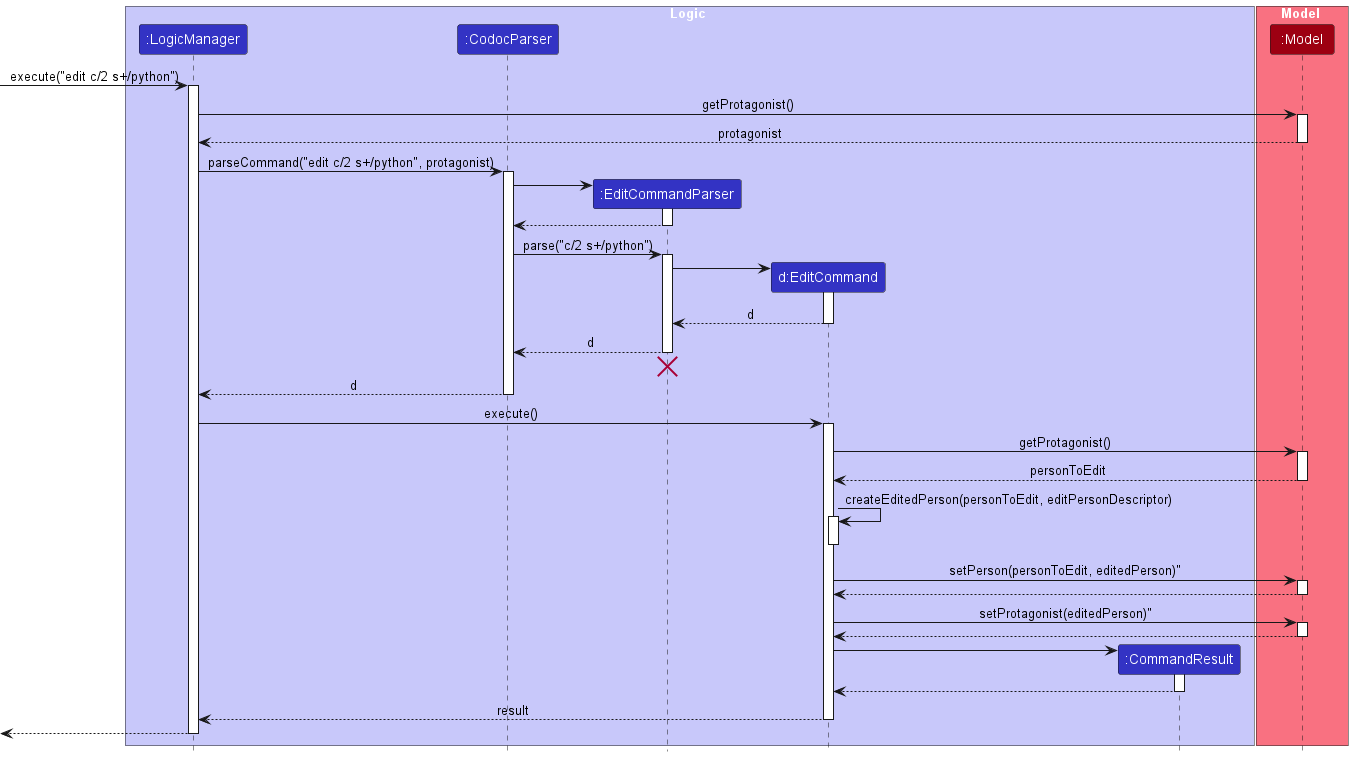
Given below is an activity diagram to illustrate the behaviour of editing Person within Logic.
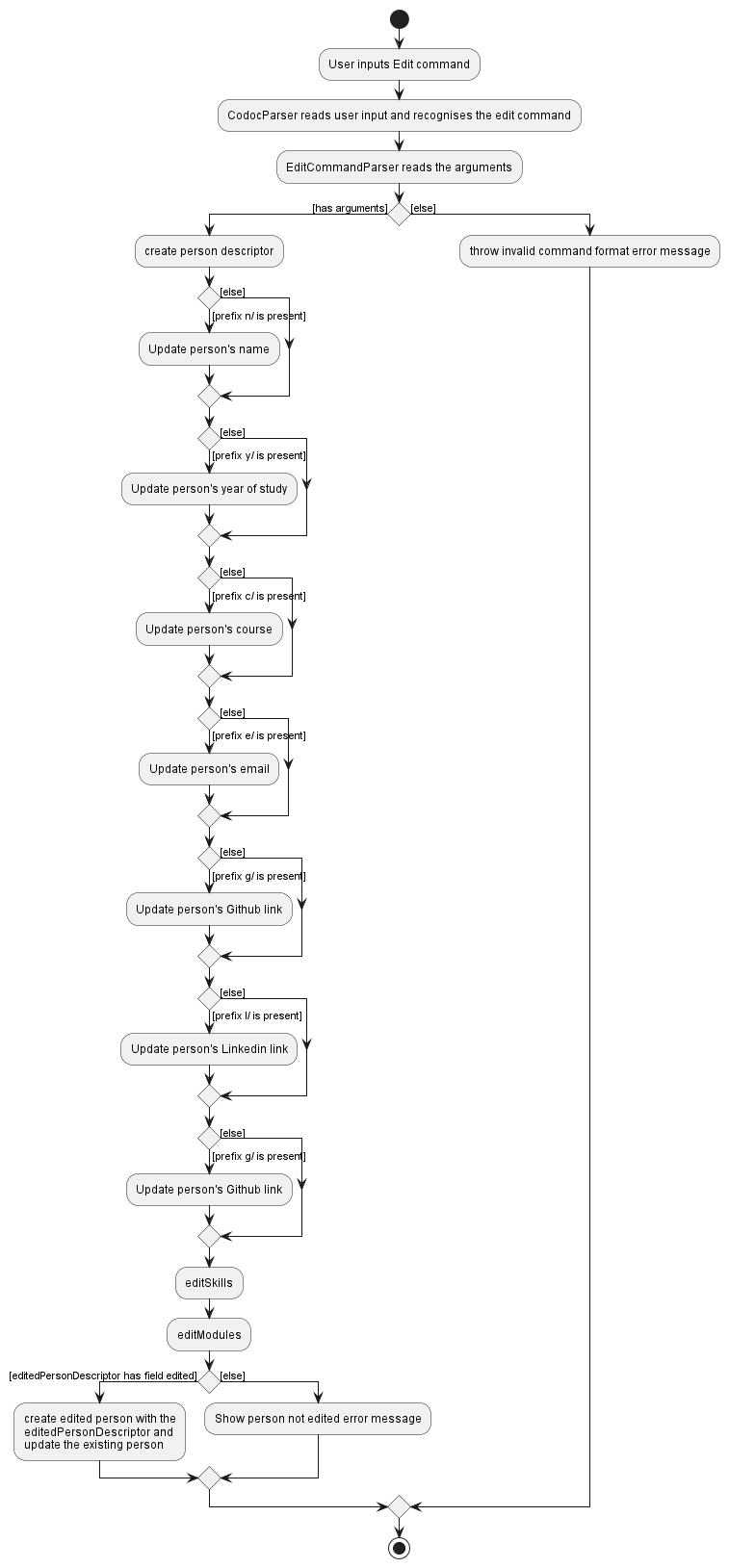
Design Considerations
We initially created 2 additional prefixes to updating the Skills and Modules using old and new prefixes.
However, we realised the behaviour is similar to simply deleting and adding new modules and skills.
Hence, we removed the implementation of the old and new prefixes.
Find Command
Finding i.e. filtering a person by their attributes is implemented such that the user can find people by their name, year, course, modules and/or skills, such that he/she is able to reach out to them for collaboration more quickly.
-
FilteredListcontains people that must satisfy all attribute predicates corresponding to the prefixes specified by user. -
Predicates will continue to stack until a successful execution of
add,editorlistwhich will clear all predicates that the user input thereby showing the full list.
-
Can check for multiple predicates within each prefix i.e.
find s/python javafinds people that have bothpythonandjavaskills. - Checks if the attributes of the person contain the keywords specified by the user.
- Case-insensitive.
- If the user types duplicate prefixes in the query i.e.
find s/java python s/javascript s/c sql, only the last occurrence of the prefix will be taken i.e.find s/c sqlwill be taken.
find has the prefixes corresponding to attributes as follows:
-
n/forName -
y/forYear -
c/forCourse -
m/forModule -
s/forSkill
Implementation Flow
The following sequence diagram summarizes what happens when the user executes a find command:
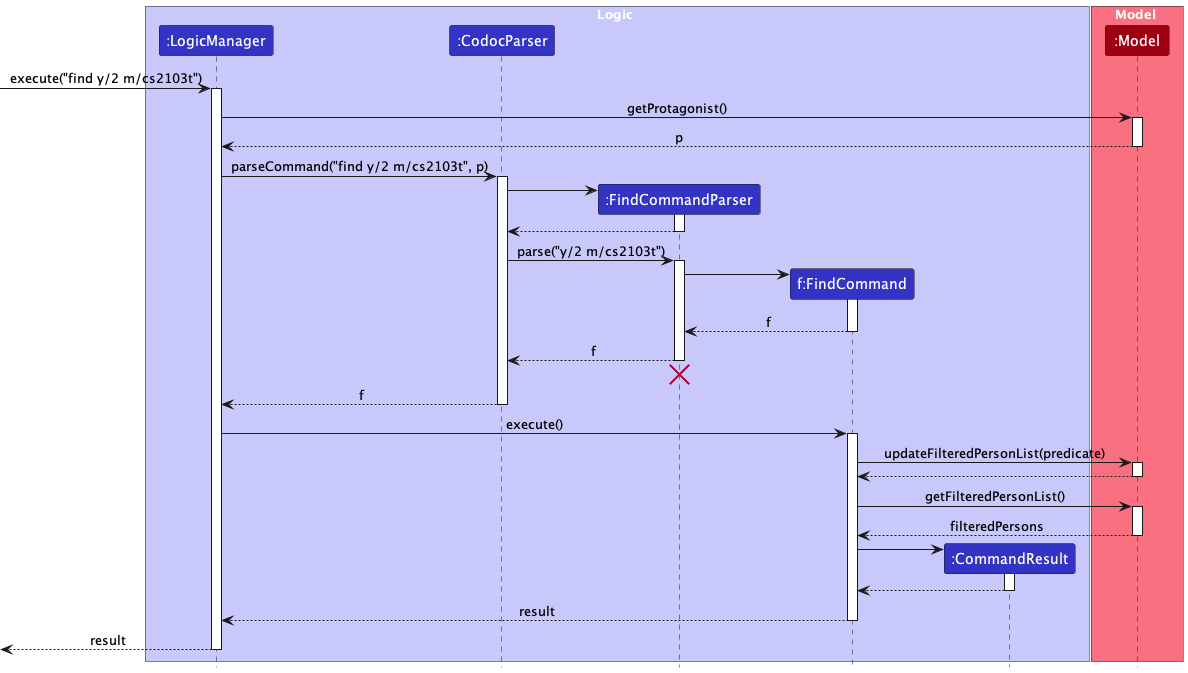
ModelManager, which implements the Model interface, stores an attribute filteredPersons, which is a FilteredList of Persons that is shown in the MainWindow class as a PersonListPanel. When a find command is called by the user, ModelManager updates its filteredPersons to only contain Persons that satisfy all the predicates corresponding to the attibrutes specified by the user. The PersonListPanel in the MainWindow UI is then updated accordingly.
Given below is the activity diagram to illustrate what happens when the user calls the find command:
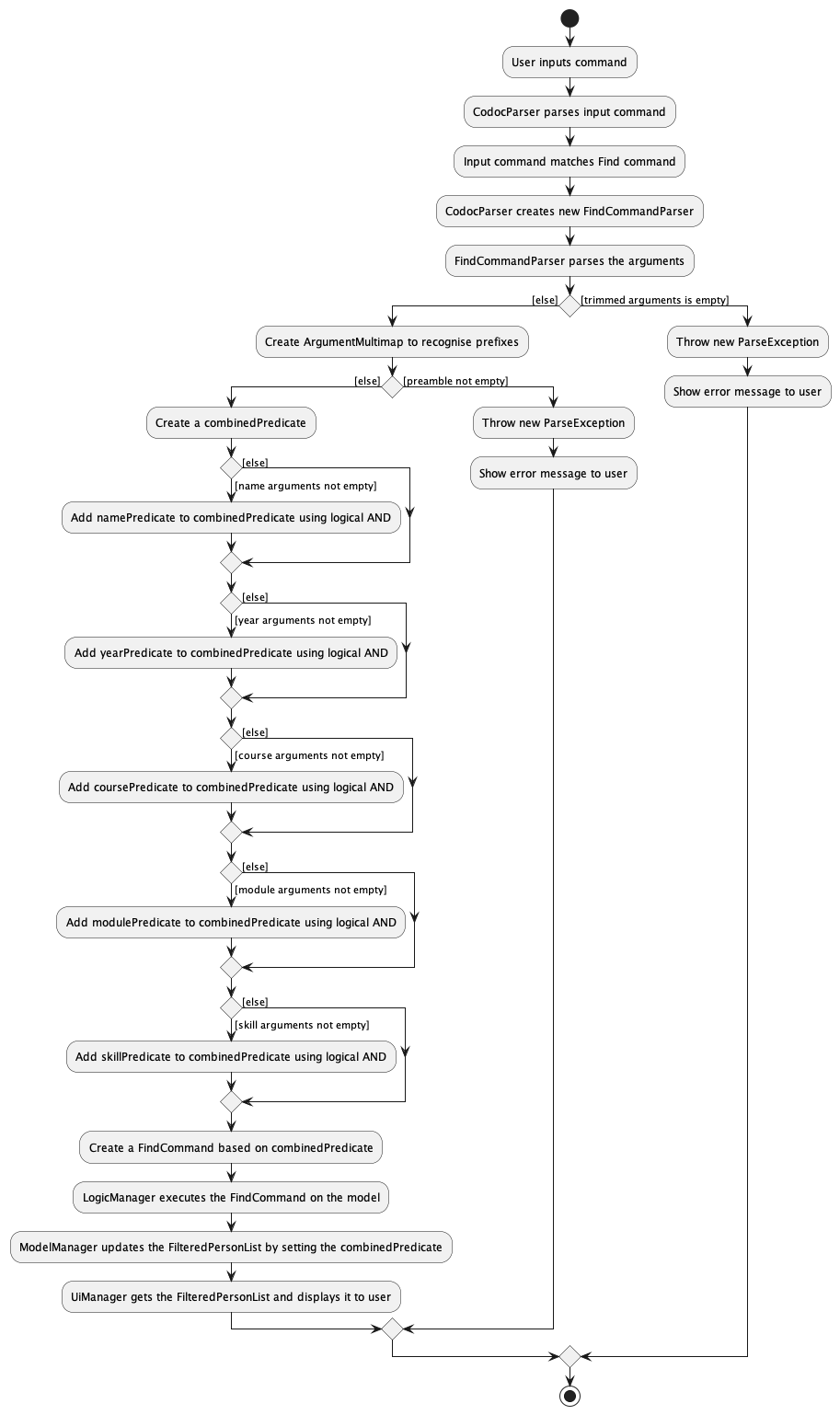
Design Considerations
We made our find command able to find by multiple attributes i.e. find n/david y/2 instead of findn david and findy 2. This way, our find command becomes powerful whereby the user can find by not just one attribute, but rather a combination of attributes. The user just needs to specify the prefixes corresponding to the attributes they want to find by. No need to remember many variants of the find command like findy, findc, findm and finds.
Our find command can take in multiple keywords for each attribute prefix i.e. find m/cs2109s cs2103t finds people that are taking have taken both CS2109S and CS2103T. We made it this way instead of find m/cs2109s m/cs2103t to increase the speed of the search i.e. user requires less key presses.
We also chose to make our find command case-insensitive to increase the speed of the search i.e. user does not need to press the Caps Lock key.
Aspect 1: find by logical AND vs find by logical OR:
- Alternative 1 (current choice):
findby logical AND- Pros: User can find people that have multiple attributes (includes attributes within a single prefix), i.e.
find m/cs2109s cs2103t s/pythonfinds people that are proficient in python and are taking/have taken both CS2109S and CS2103T. - Cons: More restrictive on the filtered people, people must have all the attributes specified by the user to be in the
FilteredList.
- Pros: User can find people that have multiple attributes (includes attributes within a single prefix), i.e.
- Alternative 2:
findby logical OR- Pros: Less restrictive - as long as the person have at least 1 attribute specified by the user, it will be in the
FilteredListi.e.find y/2 c/comfinds people that are either year 2, taking courses that contains ‘com’, or both. - Cons: User cannot find people that have multiple attributes.
- Pros: Less restrictive - as long as the person have at least 1 attribute specified by the user, it will be in the
- Decision: We chose Alternative 1 as it provides an option that Alternative 2 does not, whereas if the user want to find people that have either of the attributes, they can still do so with Alternative 1, but they would have to call multiple
findcommands i.e. if the user wants to find people that are either y/2 or proficient in python, he/she has to callfind y/2, followed byfind s/python, or vice versa. Most websites use find by logical AND such as GitHub, YouTube and Shopee.
Aspect 2: find by contains vs containsWord:
- Alternative 1 (current choice):
findby contains- Pros: User can find people that have attributes containing the keywords specified by the user, i.e.
find c/comfinds people that enrolled in courses containing ‘com’,find n/dfinds people that have ‘d’ in their name, makes it less restrictive when searching. - Cons: Harder for user to find people that match the exact keyword i.e.
find n/samwill also match people named Samantha, Sammy, Samuel, etc., will have more search results making it harder for the user if he/she just wants to find people named Sam.
- Pros: User can find people that have attributes containing the keywords specified by the user, i.e.
- Alternative 2:
findby containsWord (not a built-in method but can be created)- Pros: Resolves the cons in Alternative 1.
- Cons:
Harder for people to show up in the
FilteredList, might lead to the user missing out on information that might be useful, i.e. find m/cs1101 will only find people that are taking/have taken CS1101 but it will not show people taking/have taken other variants of CS1101 such as CS1101S and CS1101R. In such cases, the user might want to find these people but are unaware that these variants even exist, and even if he/she know, he/she would have to query multiple commands likefind m/CS1101Sandfind m/CS1101R, which makes it more time-consuming.
- Decision: We chose Alternative 1 as it is more conventional; our normal Ctrl-F or Cmd-F searches by contains instead of containsWord. This option enables the user to search faster, have more search results and can inform users about information that could be useful to them.
Aspect 3: single use vs consecutive uses of find:
- Alternative 1 (current choice):
findcan be used consecutively withlistto clear filters- Pros: User can narrow down their search results by calling the
findcommand consecutively, i.e.find y/1followed byfind s/pythonfinds people that are both year 1 and have python skills. This is useful especially if the user wants to apply additional filters to the search results. - Cons: Harder for user to execute separate
findcommands, i.e. if a user wants to find people that are y/1 or have python skills he/she would have to callfind y/1followed bylist, and thenfind s/python, needing to calllistevery time to clear applied filters. User might forget to do so, leading to search results being smaller than expected.
- Pros: User can narrow down their search results by calling the
- Alternative 2:
findcan only be used maximum once effectively- Pros: Clears applied filters automatically before finding every time
findis called. No need for user to calllistbetween eachfindcommand. - Cons:
User must retype
findcommand with the applied filters if he/she wants to find by an additional filter, i.e. if user enteredfind y/1and realised that he/she wants to find people that are year 1 and have python skills, he/she would have to callfind y/1 s/pythoninstead of justfind s/pythonas proposed in Alternative 1. The more the applied filters, the more time-consuming it is for the user to retype them when adding a filter.
- Pros: Clears applied filters automatically before finding every time
- Decision: We chose Alternative 1 as it is commonly used. Websites like Shopee and GitHub remember existing filters and allow users to add more filters if they want to. They also have a reset/clear filters feature/button to clear filters. To inform users of what filters they have applied, we display them in the
ResultDisplayUI, with the latest filter at the top denoted after>.
Model Implementation
This section describes implementation of features within model package. Refer to Model component for more
information about this package.
Person Class
Each Person in CoDoc is implemented in the following way:
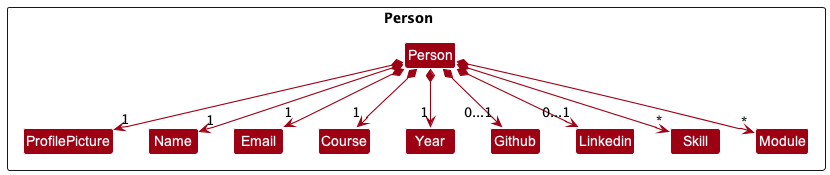
All Person must have a Name, Email, Course and Year.
Person can have a Github and Linkedin URL added to their profile, and as many Skills and Modules as desired.
Handling Duplicates
For duplicate persons, instead of checking whether they had the same Name, we decided to check if they had the same Email, since students can have the same name but their emails are always different.
Profile Picture Attribute
ProfilePicture of a Person is randomly picked from a pool of 50 avatar icons whenever the Person is added. Not only does this improve the aesthetics of CoDoc, but it can also help users identify contacts by their ProfilePicture. Allowing users to add their own preferred profile picture has been considered but as of right now, this just serves as a default placeholder picture for each Person. ProfilePicture is part of the Person model and is saved like the other attributes.
Skills Attribute
We included the Skills attribute to remind the user to add in the person’s skills (java, python, sql, etc.), which can be useful in cases where the user wants to scout for project members with specific skills.
Design Consideration
How to implement the GitHub and Linkedin attributes:
- Alternative 1 (current choice): Make them optional i.e. each person does not need to have a GitHub username or LinkedIn profile URL
- Pros: Faster to add a new person as the user can leave out these attributes when typing. More flexible as the user does not need to know the person’s attribute to be able to add him/her.
- Cons: Lack of details, user may want to check out the person’s GitHub profile/projects or connect with them through LinkedIn instead of email.
- Alternative 2: Make them compulsory
- Pros: Can remind users to ask the person that they are adding for their socials such that they can look them up if they want to.
- Cons: Slower and more inconvenient, need to add these attributes when adding a person.
- Decision: We chose Alternative 1 as speed is important. The LinkedIn profile URL can be very lengthy as well. Since users can already connect with the added persons through their email, which is a compulsory attribute, we decided to make these socials optional.
Module Class
Each module in CoDoc have a string representing its module.
Regex and validation
All module string should satisfy the following regex pattern,
^AY[0-9]{4}S[12] [A-Z]+[0-9]+[A-Z]*
For example, a valid Module string is “AY2223S1 CS1101S”
Additionally, a final validation is required to ensure that the 4 digit after the “AY” is valid.
The following are valid 4 digit sequence (last 2 digits are increments of first 2 digits)
- 2223
- 9900
- 0102
The following are invalid (the last 2 digit number is not an increment of the first)
- 2224
- 1111
- 2019
Course and CourseList Class
Each Course in CoDoc is implemented in the following way:
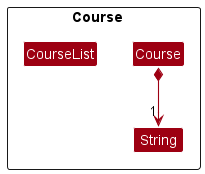
All Course hava a String representing the name of the course.
Design Considerations
The Course constructor accepts a String input that represents the index of the course name
residing in COURSE_LIST found in the CourseList.java. This COURSE_LIST is displayed in the left panel
of the GUI, along with the corresponding index of the course name.
Instead of parsing the name of the course directly into
the Course constructor, we wanted to standardize the names of courses without allowing users to
input their own course names. This prevents 1 course from having multiple String representations
in our Storage as well as the courses displayed in the application.
Storage Implementation
This section describes implementation of features within storage package. Refer to Storage Component
for more information about this package.
Saving Data
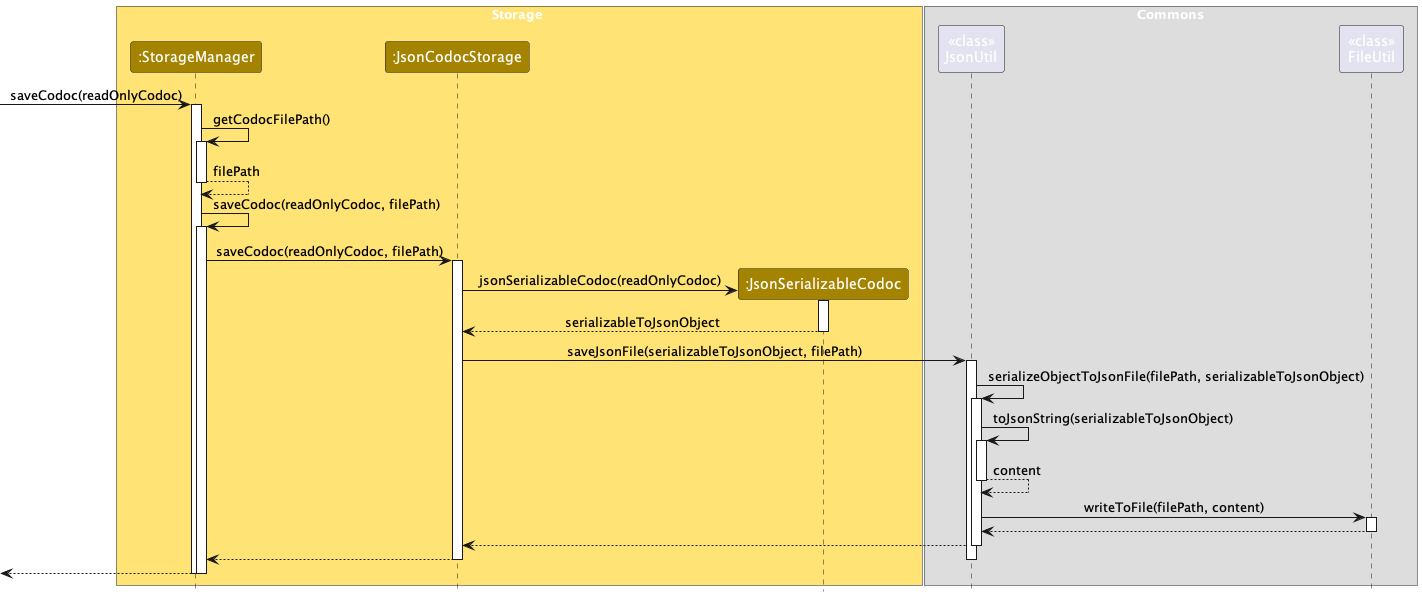
Retrieving Data
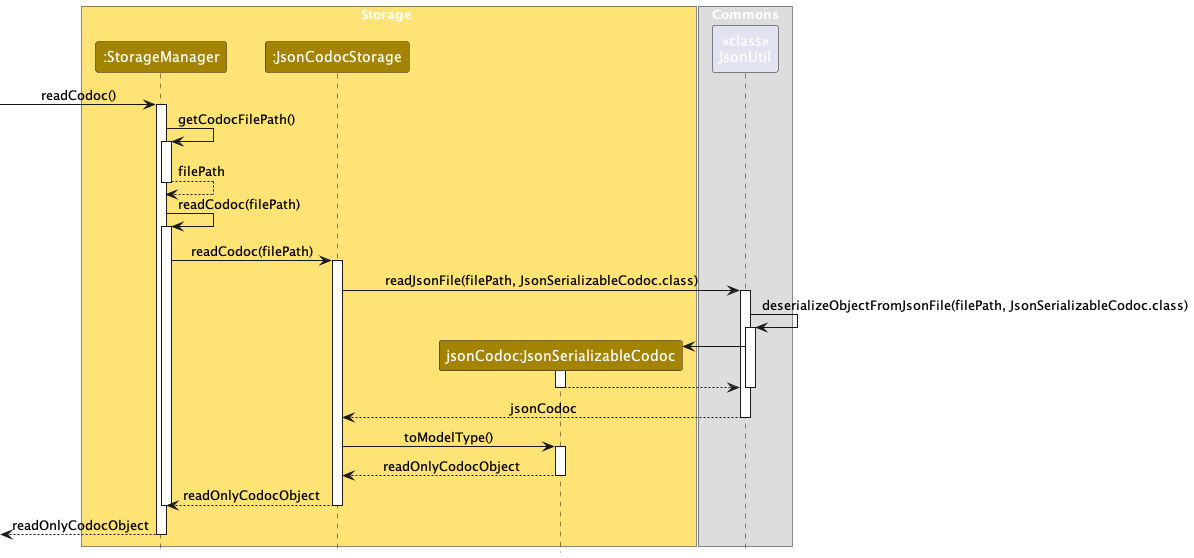
Viable Enhancement
[Proposed] Undo and Redo Feature
Proposed Implementation
The proposed undo/redo mechanism is facilitated by VersionedCodoc. It extends Codoc with an undo/redo history, stored internally as an codocStateList and currentStatePointer. Additionally, it implements the following operations:
-
VersionedCodoc#commit()— Saves the current CoDoc state in its history. -
VersionedCodoc#undo()— Restores the previous CoDoc state from its history. -
VersionedCodoc#redo()— Restores a previously undone CoDoc state from its history.
These operations are exposed in the Model interface as Model#commitCodoc(), Model#undoCodoc() and Model#redoCodoc() respectively.
Given below is an example usage scenario and how the undo/redo mechanism behaves at each step.
Step 1. The user launches the application for the first time. The VersionedCodoc will be initialized with the initial CoDoc state, and the currentStatePointer pointing to that single CoDoc state.
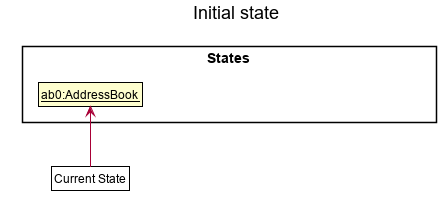
Step 2. The user executes delete 5 command to delete the 5th person in CoDoc. The delete command calls Model#commitCodoc(), causing the modified state of CoDoc after the delete 5 command executes to be saved in the codocStateList, and the currentStatePointer is shifted to the newly inserted CoDoc state.
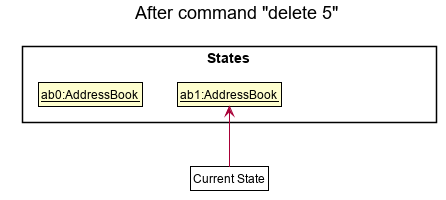
Step 3. The user executes add n/David … to add a new person. The add command also calls Model#commitCodoc(), causing another modified CoDoc state to be saved into the codocStateList.
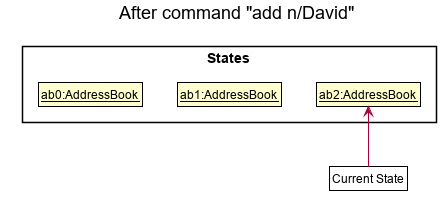
Model#commitCodoc(), so CoDoc state will not be saved into the codocStateList.
Step 4. The user now decides that adding the person was a mistake, and decides to undo that action by executing the undo command. The undo command will call Model#undoCodoc(), which will shift the currentStatePointer once to the left, pointing it to the previous CoDoc state, and restores CoDoc to that state.
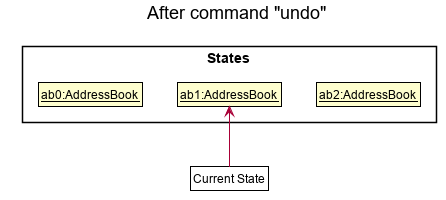
currentStatePointer is at index 0, pointing to the initial Codoc state, then there are no previous Codoc states to restore. The undo command uses Model#canUndoCodoc() to check if this is the case. If so, it will return an error to the user rather
than attempting to perform the undo.
The following sequence diagram shows how the undo operation works:
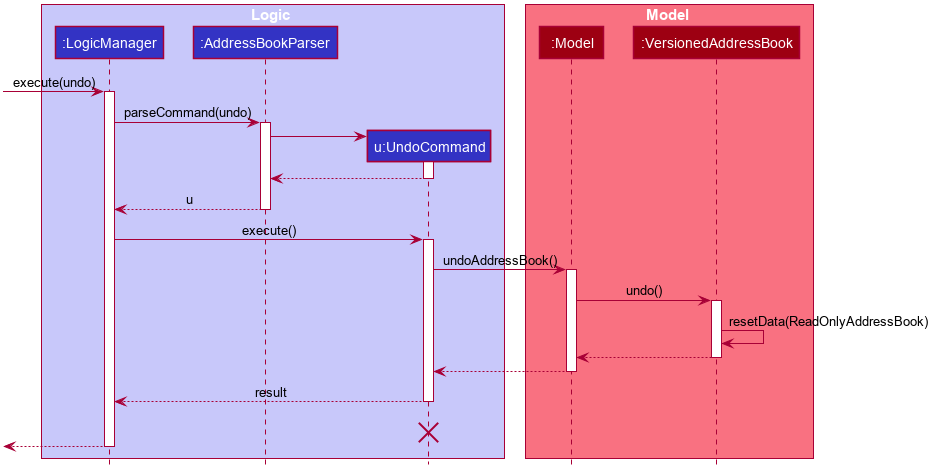
UndoCommand should end at the destroy marker (X) but due to a limitation of PlantUML, the lifeline reaches the end of diagram.
The redo command does the opposite — it calls Model#redoCodoc(), which shifts the currentStatePointer once to the right, pointing to the previously undone state, and restores CoDoc to that state.
currentStatePointer is at index codocStateList.size() - 1, pointing to the latest CoDoc state, then there are no undone Codoc states to restore. The redo command uses Model#canRedoCodoc() to check if this is the case. If so, it will return an error to the user rather than attempting to perform the redo.
Step 5. The user then decides to execute the command list. Commands that do not modify CoDoc, such as list, will usually not call Model#commitCodoc(), Model#undoCodoc() or Model#redoCodoc(). Thus, the codocStateList remains unchanged.
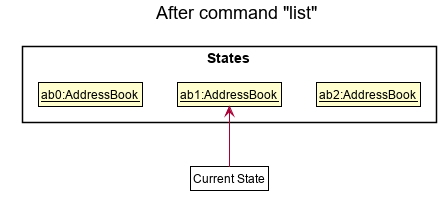
Step 6. The user executes clear, which calls Model#commitCodoc(). Since the currentStatePointer is not pointing at the end of the codocStateList, all CoDoc states after the currentStatePointer will be purged. Reason: It no longer makes sense to redo the add n/David … command. This is the behavior that most modern desktop applications follow.
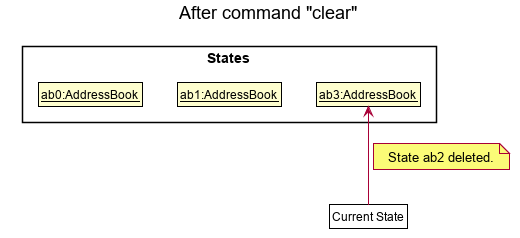
The following activity diagram summarizes what happens when a user executes a new command:
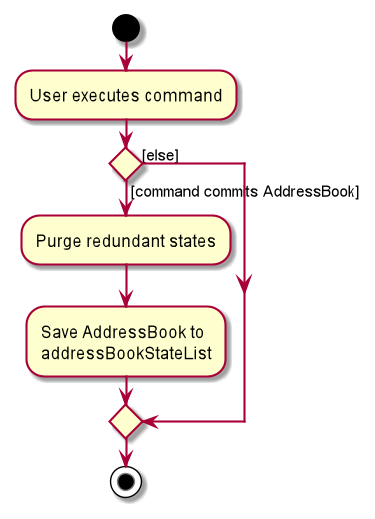
Design considerations:
Aspect: How undo & redo executes:
-
Alternative 1 (current choice): Saves the entire CoDoc.
- Pros: Easy to implement.
- Cons: May have performance issues in terms of memory usage.
-
Alternative 2: Individual command knows how to undo/redo by
itself.
- Pros: Will use less memory (e.g. for
delete, just save the person being deleted). - Cons: We must ensure that the implementation of each individual command are correct.
- Pros: Will use less memory (e.g. for
{more aspects and alternatives to be added}
[Proposed] Data archiving
{Explain here how the data archiving feature will be implemented}
Documentation, logging, testing, configuration, dev-ops
Appendix: Planned Enhancements
- CoDoc does not check for duplicate
GitHubusernames orLinkedInprofile URLs, so the user can add 2 or more contacts with the sameGitHubusernames and/orLinkedInprofile URLs. We plan to make it such that CoDoc checks for this, on top of email, so each person can be uniquely identified by theirGitHubusername andLinkedInprofile URL as well. - CoDoc’s usage messages might display attributes in orders that are not consistent, e.g.
addcommand uses “…n/NAME e/EMAIL c/COURSE y/YEAR [g/GITHUB] [l/LINKEDIN] [s/SKILL] [m/MOD]…” buteditcommand uses “…[n/NAME] [g/GITHUB] [e/EMAIL] [c/COURSE] [y/YEAR] [l/LINKEDIN] [s+/SKILL] [s-/SKILL] [m+/MOD] [m-/MOD]…”. We plan to standardize these inconsistencies by making all usage messages to follow this order: Name, Email, Year, Course, GitHub, LinkedIn, Modules, Skills. This should ensure consistency between commands and with the User Guide.
Appendix: Requirements
Product scope 🔍️
Target user profile 🧑:
There is no platform for students of Computing to easily identify people of similar interest and skills to aid them in their study and career. The product aims to help students organize and easily identify potential study/project/career partners that they have encountered over the course of their study and provide necessary contact information for networking opportunities.
Following are characteristics of people who can benefit from our product:
- has difficulties tracking peers met over the course of study
- has a need to manage a significant number of contacts
- wants to find project partners of similar background
- prefers a full desktop application over other data management
- able to type fast
- comfortable with CLI (command-line interface)
Value proposition 🔥:
CoDoc is not only able to help users manage large contact database fast through CLI, it is also able to display relevant contact information through a comprehensive UI. Furthermore, users can utilize the powerful filtering system to effectively sort/filter contacts to easily identify people of interest, such as study or project partners.
User stories 📝
Priorities: High (must have) - * * *, Medium (nice to have) - * *, Low (unlikely to have) - *
| Priority | As a … | I want to … | So that I can… |
|---|---|---|---|
* * * |
user | add/remove contacts of peers | save/manage them |
* * * |
user | edit the details of the contacts | update my contacts to be accurate and relevant |
* * |
student who is interested in joining various coding or programming events | search contacts by skill sets | identify potential team members for projects |
* * * |
user | find a person by name | locate a particular person without scrolling the entire list of contacts |
* |
student | find people who have taken a specific module | I can ask for help related to the module such as upcoming topics to study for |
* |
student | find people who are currently taking the same module | work together (discuss questions, find project members, teach each other) |
{More to be added}
Use cases
(For all use cases below, the System is the CoDoc and the Actor is the user, unless specified otherwise)
Use case: Add a new person
MSS
- User requests to add a specific person to the list
-
CoDoc displays the list of people with the newly added person and a success message
Use case ends.
Extensions
- 1a. The compulsory prefixes are missing.
-
1a1. CoDoc shows an error message.
Use case ends.
-
Use case: Edit a person’s information
MSS
- User requests to list persons
- CoDoc shows a list of all people
- User requests to view a specific person in the list
- CoDoc displays the information of that person in the right panel
- User requests to view a specific attribute of the person in the right panel
- CoDoc displays the information of that attribute in the right panel
- User requests to edit a specific attribute of the information
-
CoDoc displays the changes and displays a success message
Use case ends.
Extensions
-
2a. The list is empty.
Use case ends.
-
3a. The given index is invalid.
-
3a1. CoDoc shows an error message.
Use case resumes at step 2.
-
- 5a. The given prefix is invalid.
-
5a1. CoDoc shows an error message.
Use case resumes at step 4.
-
- 7a. The given prefix is invalid.
-
7a1. CoDoc shows an error message.
Use case resumes at step 4.
-
- 7b. Valid
prefixes/ATTRIBUTESinclude:c/COURSEn/NAMEe/EMAILl/LINKEDINg/GITHUBm/YEAR MODULECODEm+/YEAR MODULECODEm-/YEAR MODULECODEs/SKILLSETSs+/SKILLSETSs-/SKILLSETS
-
7c. The given prefix is
m+/, indicating an addition to the list of modules.Use case resumes at step 8.
-
7d. The given prefix is
m-/, indicating a deletion of a module from the list of modules.Use case resumes at step 8.
-
7e. The given prefix is
m/, indicating updating the list of modules.Use case resumes at step 8.
-
7f. The given prefix is
c/, indicating an edit to the course.Use case resumes at step 8.
-
7g. Editing the skills follows the implementation of the modules.
Use case resumes at step 8.
-
7h. Editing the name, year, email, github and linkedin follows the implementation of the course
Use case resumes at step 8.
Use case: Find a person by attribute
MSS
- User requests to list persons
- CoDoc shows a list of persons
- User requests to find people in the list based on a given attribute
-
CoDoc displays the list of filtered people
Use case ends.
Extensions
-
2a. The list is empty.
Use case ends.
- 3a. Valid
prefixes/ATTRIBUTESinclude:c/COURSEn/NAMEe/EMAILl/LINKEDINg/GITHUBm/YEAR MODULECODEm+/YEAR MODULECODEm-/YEAR MODULECODEs/SKILLSETSs+/SKILLSETSs-/SKILLSETS
-
3b. The given prefix is invalid.
-
3b1. CoDoc shows an error message.
Use case resumes at step 2.
-
- 4a. There are no matches found based on the input
-
4a1. CoDoc shows an empty list.
Use case ends.
-
Use case: Delete a person
MSS
- User requests to list persons
- CoDoc shows a list of persons
- User requests to delete a specific person in the list
-
CoDoc deletes the person
Use case ends.
Extensions
-
2a. The list is empty.
Use case ends.
-
3a. The given index is invalid.
-
3a1. CoDoc shows an error message.
-
Use case resumes at step 2.
-
{More to be added}
Non-Functional Requirements
- Should work on any mainstream OS as long as it has Java
11or above installed. - Should be able to hold up to 1000 persons without a noticeable sluggishness in performance for typical usage.
- A user with above average typing speed for regular English text (i.e. not code, not system admin commands) should be able to accomplish most of the tasks faster using commands than using the mouse.
- The interface should adhere to the figma diagrams.
{More to be added}
Appendix: Instructions for manual testing
Given below are instructions to test the app manually.
Launch and shutdown
-
Initial launch
1.1. Download the jar file and copy into an empty folder
1.2. Double-click the jar file Expected: Shows the GUI with a set of sample contacts. The window size may not be optimum.
-
Saving window preferences
2.1. Resize the window to an optimum size. Move the window to a different location. Close the window.
2.2. Re-launch the app by double-clicking the jar file.
Expected: The most recent window size and location is retained. -
{ more test cases … }
Deleting a person
-
Deleting a person while all persons are being shown
1.1. Prerequisites: List all persons using the
listcommand. Multiple persons in the list.1.2. Test case:
delete 1
Expected: First contact is deleted from the list. Details of the deleted contact shown in the status message. Timestamp in the status bar is updated.1.3. Test case:
delete 0
Expected: No person is deleted. Error details shown in the status message. Status bar remains the same.1.4. Other incorrect delete commands to try:
delete,delete x,...(where x is larger than the list size)
Expected: Similar to previous. -
Deleting a person while no person being displayed.
2.1. Prerequisites: Clear all persons using the
clearcommand. Multiple persons in the list.2.2. Test case:
delete 1
Expected: No person is deleted. Error details shown in the status message. Status bar remains the same.
Saving data
-
Dealing with missing/corrupted data files
1.1. {explain how to simulate a missing/corrupted file, and the expected behavior}
-
{ more test cases … }